Microsoft Dynamics AX 2012 in Windows Azure (IaaS)
Purpose: The purpose of this document is to explain how to deploy Microsoft Dynamics AX 2012 as Infrastructure-as-a-Service (IaaS) using Windows Azure platform.
Challenge: You may want to deploy Microsoft Dynamics AX 2012 as Infrastructure-as-a-Service (IaaS) for the purposes of POC (Proof of concept), in case you want to have additional development or test environment, or if you are considering deploying production instance of Microsoft Dynamics AX 2012 in the Cloud. There're number of options when deploying Microsoft Dynamics AX 2012 in the Cloud, it may be a Private Cloud (Company data centers), Partner Private Cloud (Partner-hosted deployment), Public Cloud (for example, Windows Azure platform) or Hybrid Cloud (when part of the infrastructure still resides On-Premises).
Solution: Windows Azure provides on-demand infrastructure that scales and adapts to your changing business needs. Whether you are creating new applications or running existing applications we provide best-in-class price-performance and end-to-end support. Please find more information about Windows Azure Infrastructure Services here:http://www.windowsazure.com/en-us/solutions/infrastructure
Scenario
In this scenario I want to deploy Microsoft Dynamics AX 2012 as Infrastructure-as-a-Service (IaaS) for the purposes of POC (Proof of concept).
Walkthrough
For the purposes of this walkthrough I created Windows Azure Virtual machine with Windows Server 2012 OS and installed required Microsoft Dynamics AX 2012 components on it.
I assume that you already have Windows Azure Subscription account to complete this walkthrough. In case you don't you may want to sign up for the free trial here:http://www.windowsazure.com/en-us/pricing/free-trial
Now let's review the process step-by-step!
Virtual machines
Currently I don't have Virtual machines, so I'll go ahead and "Create a virtual machine"
Create a Virtual machine (1)
Then I'll select Windows Server 2012 Datacenter OS
Create a Virtual machine (2)
Then I'll give my Virtual machine a name and assign appropriate size
Create a Virtual machine (3)
Then I'll select preferred data center and storage account details
Create a Virtual machine (4)
Please note that you can configure endpoints and in my case I'll enable RDP endpoint
Virtual machines (Instances)
In couple of minutes the VM will be up and running
Virtual machines (Images)
Virtual machines (Disks)
Please note that VM VHD disk was also created. This is how Location URL will look like schematically (this is not a real URL):http://portalvhd.blob.core.windows.net/vhds/azureax.vhd
Cloud services
Windows Azure platform also provisioned a Cloud service
Storage
Finally Storage account has been provisioned in order to store VM VHD disks
RDP
Once we've successfully created VM and exposed RDP endpoint we can access VM using RDP
Windows Security
Active Directory Domain Controller
The first thing I have to do on the VM before installing Microsoft Dynamics AX 2012 components is to install Active Directory Domain Services
Promote this server to a domain controller
Once AD DS installation is complete we can promote the server to a domain controller
Active Directory Domain Services Configuration Wizard
As a part of Active Directory Domain Services Configuration Wizard I'll provide a domain name
Active Directory Users and Computers
Now I can introduce appropriate domain users
Microsoft SQL Server 2014 CTP1
For the purposes of this walkthrough I chose to install Microsoft SQL Server 2014 CTP1 as database platform. You can download a free trial of Microsoft SQL Server 2014 CTP1 here:http://www.microsoft.com/sql-server
Please note that you may face with the following error when installing Microsoft SQL Server
"Error while enabling Windows feature: NetFx3, Error Code: –2146498298, Please try enabling Windows Feature: NetFx3 from Windows management tools and then run setup again."
In order to avoid this error please install .NET Framework 3.5 Features which includes .NET Framework 3.0 Features
.NET Framework 3.5 Features
Now we can install an instance of Microsoft SQL Server. Please note that Microsoft SQL Server Full-text search feature will be required for AX database, that's why I will select Full-text and Semantic Extractions for Search feature upon Microsoft SQL Server installation
SQL Server 2014 CTP1 Setup
Once we've successfully installed Microsoft SQL Server instance we can start installation of Microsoft Dynamics AX 2012 components
In this walkthrough I chose to install Microsoft Dynamics AX 2012 R2. You may download Microsoft Dynamics AX 2012 R2 image from Partner Source here (Partner Source login is required):https://mbs.microsoft.com/partnersource/deployment/resources/productreleases/MicrosoftDynamicsAX2012R2
Microsoft Dynamics AX Setup
Please note that in order to successfully install Microsoft Dynamics AX 2012 R2 database on Microsoft SQL Server 2012/2014 CTP1 platform you will have to apply a hotfix KB2680186which will update Setup Support Files appropriately
Microsoft Dynamics AX Update Setup
Otherwise you will see the following error when you will be installing AOS
"Cannot find the object 'UTILIDELEMENTS', because it does not exist or you do not have permission."
Now we are set to install Microsoft Dynamics AX 2012 R2 database
Microsoft Dynamics AX Setup (Database)
After successful installation of Microsoft Dynamics AX 2012 R2 database we'll have to enable Windows Identity Foundation 3.5 before we install Microsoft Dynamics AX 2012 R2 AOS
Add Roles and Features Wizard
Now it's time to install Microsoft Dynamics AX 2012 R2 AOS
Microsoft Dynamics AX Setup
The final step will be to install Microsoft Dynamics AX 2012 R2 Client
Microsoft Dynamics AX Setup
During Microsoft Dynamics AX 2012 R2 depending on the type of User you select (in my case User type = Administrator) you may also be required to install some of prerequisites, for example, Microsoft SQL Server Analysis Management Objects
Microsoft SQL Server Analysis Management Objects Setup
Now Microsoft Dynamics AX 2012 components installation is complete and we can provision access to Microsoft Dynamics AX 2012 for users using Import Users from AD Wizard
Users
After the fresh installation we'll have a minimum of data. However if you want to deploy Microsoft Dynamics AX 2012 R2 Demo database you may want to download it from Partner Source here (Partner Source login required):https://mbs.microsoft.com/partnersource/deployment/resources/productreleases/microsoftdynamicsax2012r2.htm
After Microsoft Dynamics AX 2012 R2 installation is complete there're number of tasks you may want to do, for example, how do I download a local copy of Azure VM (for backup purposes, etc.)? or how do I upload my own VHD in Azure?
In order to answer these questions I'll first install Windows Azure SDL for .NET (Visual Studio 2012)
Windows Azure SDK for .NET (VS 2012)
Windows Azure SDK for Visual Studio 2012 gives you an ability to access Windows Azure Subscription details from within Visual Studio 2012
Server Explorer
In order to connect to your Windows Azure Subscription account you will need to import Subscription settings file in Import Windows Azure Subscriptions dialog
Import Windows Azure Subscriptions
You can initially download Subscription settings file from Windows Azure Portal
When connected you will be able to see the details on your Windows Azure Storage account
Server Explorer
Please note that I have "azureax.vhd" VHD file stored under my Windows Azure Storage account
Now in case you want to download a local copy of VHD file you can simply "Save" this file "as" on your local drive
Download VHD (Save as)
You can also upload VHD file from local drive to Windows Azure. Please see detailed instructions on how to upload VHD file to Windows Azure here:http://www.windowsazure.com/en-us/manage/windows/common-tasks/upload-a-vhd
Ultimately you may have a collection of VHD files under My disks as templates, so after uploading VHD disk to Windows Azure you can quickly spin up new Virtual machine based on this template
Create a virtual machine
Please note that you can also transfer virtual machines from one Windows Azure Subscription account to another if needed
As you can see Windows Azure platform provides a very robust foundation for Infrastructure-as-a-Service (IaaS) scenarios for Line of Business (LOB) applications
Summary: This document describes how to deploy Microsoft Dynamics AX 2012 as Infrastructure-as-a-Service (IaaS) using Windows Azure platform. In addition to Infrastructure-as-a-Service (IaaS) Windows Azure platform also offers Platform-as-a-Service (PaaS) and Software-as-a-Service (SaaS) capabilities which makes it a world-class Cloud platform. Please learn more about Windows Azure here: http://www.windowsazure.com.
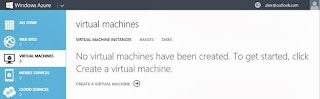





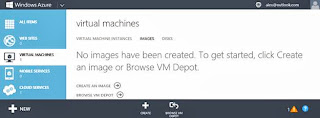

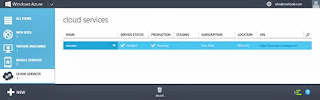



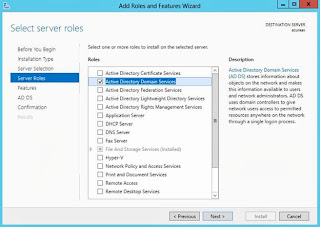








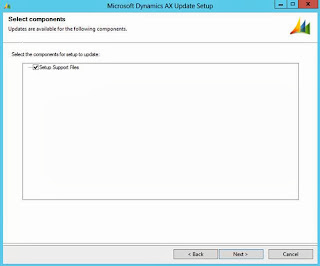



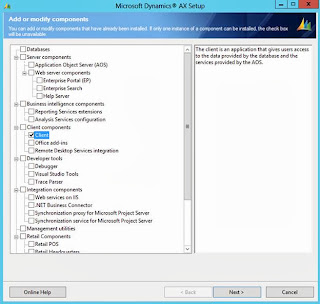
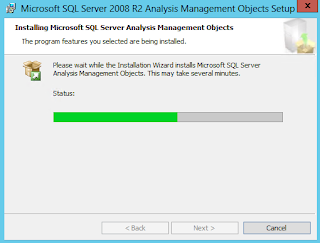









No comments:
Post a Comment