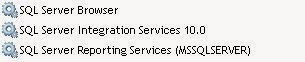Difference between Hotfixes, Cumulative Update and Service Pack for AX 2012
Hotfix:
A hotfix is code (sometimes called a patch) that fixes a bug in a product. Users of the products may be notified by e-mail or obtain information about current hotfixes at a software vendor's Web site and download the hotfixes they wish to apply. Hotfixes are sometimes packaged as a set of fixes called a combined hotfix or a service pack.
Service Pack:
It’s an update or combination of previous updates helps to make our product more reliable. It includes new fixes, functionality additions and all fixed that released previously (means Previous Service packs, Cumulative updates). That means if MS people released a service pack recently means that contains all the list of features up to date.
Service packs will not be multilingual. We have to download and install separate service packs for each installed language. We must install service packs for specific product as soon as possible. Microsoft provides all the latest fixes and updates in Service pack. There are no prerequisites for Service pack installations because each service pack includes all the recent updates from product release. Service Packs will not release frequently.
Cumulative Update (CU):
Cumulative update is collection of all the hot-fixes up to date. Generally hot fixes are released for every two months in a package. It includes fixes for all the issues collected from hot-fix accepted criteria that related to customer impact or reproducible.
Cumulative update also includes critical on-demand hot fixes and security updates. It includes all the previous cumulative updates and public updates from previous service pack release. Cumulative updates are multilingual. It includes fixes for all languages. To install CU in our machine,we have to install recent service pack related to that product (If released).
Generally cumulative updates are not mandatory to install. We can install them to fix any issue. While downloading CU itself we can see the applicable scenarios in KB article page. There is lot of chances to affect the system. So we have to check before installation or advised by Microsoft people support to install. Cumulative updates releases frequently for a second month like (Feb, April, June, Aug, Oct, Dec)
Tips and News on Microsoft Dynamics AX\365\CRM\NAV\GP\POS\RMS Administration, Technical and Functional!
Search This Blog
Google Website Translator Gadget
Thursday, September 4, 2014
Difference between Hotfixes, Cumulative Update and Service Pack for AX 2012
 Dynamics 365 for Finance and Operation Administration and Troubleshooting,
Microsoft Dynamics AX Infrastructure Support, Dynamics 365 operations on-premise (D365),Microsoft Dynamics 365 Admin,Axapta Administrator,AX Administrator,Microsoft Dynamics AX Deployment, Azure,DMF, Excel Add-In, Ware House, AX Mobile apps, Google Cloud, Microsoft Dynamics ISV,Management Reporter 2012 for Microsoft Dynamics ERP, Microsoft SQL, Microsoft Windows Server, SSRS, TFS, POS, Retail, CRM, Microsoft SharePoint, Hyper-V and System Center.
Specialist in Azure, Microsoft Dynamics AX Infrastructure Support, Microsoft Dynamics AX Deployment, Implementations, Upgrades, Migrations, Installation, End User Training, User Training, IT/Admin Training, Pre, and Post Go-Live Support activities.
Dynamics 365 for Finance and Operation Administration and Troubleshooting,
Microsoft Dynamics AX Infrastructure Support, Dynamics 365 operations on-premise (D365),Microsoft Dynamics 365 Admin,Axapta Administrator,AX Administrator,Microsoft Dynamics AX Deployment, Azure,DMF, Excel Add-In, Ware House, AX Mobile apps, Google Cloud, Microsoft Dynamics ISV,Management Reporter 2012 for Microsoft Dynamics ERP, Microsoft SQL, Microsoft Windows Server, SSRS, TFS, POS, Retail, CRM, Microsoft SharePoint, Hyper-V and System Center.
Specialist in Azure, Microsoft Dynamics AX Infrastructure Support, Microsoft Dynamics AX Deployment, Implementations, Upgrades, Migrations, Installation, End User Training, User Training, IT/Admin Training, Pre, and Post Go-Live Support activities.
Wednesday, September 3, 2014
What Infrastructure does Microsoft Dynamics AX need
Unable to accommodate the continued growth, Planning to have ERP? Consider Microsoft Dynamics AX, What Infrastructure does AX need?
We have shortlisted Microsoft Dynamics AX for our ERP solution, but we are not sure of Microsoft Dynamics AX Infrastructure.
Things to consider for Microsoft Dynamics AX Infrastructure
With the updated versions of Microsoft Dynamics AX, the application platform is growing rapidly into the market for global wide enterprises, and as a consequence the requirements for the Microsoft Dynamics AX infrastructure is growing in complexity and size.
The Microsoft Dynamics AX platform is no longer an application that can be installed onto a single server or a few servers in network/AD.
There are a number of dependent applications (Database,SSRS,SSAS,MR,EP,RFSmart)and services that must be considered when scaling, planning and building a reliable, secure and supportable Dynamics AX infrastructure.
In a core Dynamics AX installation you must consider and plan for:
Additionally, many companies are rarely capable of utilizing Dynamics AX without custom modifications or third party vendor modules so plan accordingly for development/TEST/UAT/PROD Environment/Instances.
We have shortlisted Microsoft Dynamics AX for our ERP solution, but we are not sure of Microsoft Dynamics AX Infrastructure.
Things to consider for Microsoft Dynamics AX Infrastructure
With the updated versions of Microsoft Dynamics AX, the application platform is growing rapidly into the market for global wide enterprises, and as a consequence the requirements for the Microsoft Dynamics AX infrastructure is growing in complexity and size.
The Microsoft Dynamics AX platform is no longer an application that can be installed onto a single server or a few servers in network/AD.
There are a number of dependent applications (Database,SSRS,SSAS,MR,EP,RFSmart)and services that must be considered when scaling, planning and building a reliable, secure and supportable Dynamics AX infrastructure.
In a core Dynamics AX installation you must consider and plan for:
- Microsoft Dynamics AX Object Server (AOS)
- Database Server (SQL DB)
- Reporting Services for standard and customize reporting needs (SSRS)
- Transactions Per hour/Minutes
- Online Users
- Analysis Services for business intelligence needs (SSAS and Cubes)
- Web server for the Enterprise Portal (EP)
- Web server for the Application Integration Framework (AIF)
- Help server
- Search crawler
- Backup and restore strategies
- Custom Integrations
- Retail Transactions
- .NET Interop
- .NET Business Connector
- Web services hosted on IIS
- Synchronization service for Microsoft Project Server
- Synchronization proxy for Microsoft Project Server
- VSS Server
- TFS Server
Additionally, many companies are rarely capable of utilizing Dynamics AX without custom modifications or third party vendor modules so plan accordingly for development/TEST/UAT/PROD Environment/Instances.
For running a development environment for Dynamics AX you must also consider:
- Development servers
- TEST Servers
- User Acceptance Test servers (UAT)
- Source control (TFS, Team Foundation Server)
- Build and
- Deployment servers
Labels:
Microsoft Dynamics AX Infrastructure Planning,
Microsoft DynamicsAXInfrastructure,
Things to consider for Microsoft Dynamics AX Infrastructure
 Dynamics 365 for Finance and Operation Administration and Troubleshooting,
Microsoft Dynamics AX Infrastructure Support, Dynamics 365 operations on-premise (D365),Microsoft Dynamics 365 Admin,Axapta Administrator,AX Administrator,Microsoft Dynamics AX Deployment, Azure,DMF, Excel Add-In, Ware House, AX Mobile apps, Google Cloud, Microsoft Dynamics ISV,Management Reporter 2012 for Microsoft Dynamics ERP, Microsoft SQL, Microsoft Windows Server, SSRS, TFS, POS, Retail, CRM, Microsoft SharePoint, Hyper-V and System Center.
Specialist in Azure, Microsoft Dynamics AX Infrastructure Support, Microsoft Dynamics AX Deployment, Implementations, Upgrades, Migrations, Installation, End User Training, User Training, IT/Admin Training, Pre, and Post Go-Live Support activities.
Dynamics 365 for Finance and Operation Administration and Troubleshooting,
Microsoft Dynamics AX Infrastructure Support, Dynamics 365 operations on-premise (D365),Microsoft Dynamics 365 Admin,Axapta Administrator,AX Administrator,Microsoft Dynamics AX Deployment, Azure,DMF, Excel Add-In, Ware House, AX Mobile apps, Google Cloud, Microsoft Dynamics ISV,Management Reporter 2012 for Microsoft Dynamics ERP, Microsoft SQL, Microsoft Windows Server, SSRS, TFS, POS, Retail, CRM, Microsoft SharePoint, Hyper-V and System Center.
Specialist in Azure, Microsoft Dynamics AX Infrastructure Support, Microsoft Dynamics AX Deployment, Implementations, Upgrades, Migrations, Installation, End User Training, User Training, IT/Admin Training, Pre, and Post Go-Live Support activities.
Wednesday, August 27, 2014
How to install AX client in multiple systems/clients
How to install AX client in multiple systems/clients or How to install AX client in multiple computers in same network or
Deploy the AX client by using Group Policy
Overview of the deployment process
Create a distribution point
Create a transform for the ClientOba.msi file
Create a Group Policy object
(Optional) Update Group Policy settings on client computers
Deploy the AX client by using Group Policy
Group Policy provides an infrastructure that lets you centrally manage the configuration of operating systems and applications. This topic describes the processes and procedures that you must use to deploy Microsoft Dynamics AX clients by using Group Policy.
When you publish the Microsoft Dynamics AX client by using Group Policy, the program becomes available from the Install a program from the network option in the Programs and Features Control Panel. Users can install the Microsoft Dynamics AX client by using the settings that you specify.
For more information about Group Policy, see the Group Policy Planning and Deployment Guide on TechNet.
Overview of the deployment process
You must perform the following procedures to deploy Microsoft Dynamics AX clients by using Group Policy.
- Create a distribution point – Create the location from which the software is installed.
- Create a transform for the ClientOba.msi file – Modify the Microsoft Windows Installer package, or .msi file, for the Microsoft Dynamics AX client to enable the client to be deployed by using Group Policy. There are two versions of the .msi file: ClientOba.msi, which is for 32-bit systems, and ClientOba64.msi, which is for 64-bit systems.
- Create a Group Policy object – Create a Group Policy object and publish it to the domain.
- (Optional) Update Group Policy settings on client computers – Run the Gpupdate utility if you want the changes to be applied to a client computer immediately. If you do not use Gpupdate, you must wait the default update interval or restart the computer.
Create a distribution point
To publish the Microsoft Dynamics AX installation by using Group Policy, you must first create a distribution point on the publishing server.
- Log on to the server computer as an administrator.
- Create a shared network folder where you can put the .msi file for the Microsoft Dynamics AX client components.
- Set permissions on the shared network folder to allow access to the distribution package. Make sure that all users who must install Microsoft Dynamics AX have Read access to this directory.
- Install the package to the distribution point. From the folder where you saved the Microsoft Dynamics AX DVD image, run the msiexec tool. In the command, include the /a parameter, and specify the location of the distribution point. For example, you might use the following command to install the 64-bit Microsoft Dynamics AX client components to the distribution point:msiexec /a ClientOba64.msi TARGETDIR=\\<Server>\<Directory>\<SharedFolder>)Note: The msiexec tool lets you install, modify, and perform operations onWindows Installer files from the command line.For more information about how to use msiexec,see Msiexec (command-line options) on TechNet.
Create a transform for the ClientOba.msi file
The .msi file for the Microsoft Dynamics AX client components must be modified before it can be published by using Group Policy. You can use the Orca database editor to modify .msi files. For more information about how to install and use Orca, see the Microsoft Knowledge Base article How to use the Orca database editor to edit Windows Installer files.
- Open ClientOba.msi or ClientOba64.msi by using the Orca editor.
- Click Transform > New Transform.
- Select the features that you want to install. In the left pane, select the Feature table. In the right pane, use the Level column to specify whether features are installed on client computers. The following table shows the possible values.LevelDescription0The feature is not available for installation.<150The feature is installed on the local hard disk.>150The feature is available for installation, but it is not installed by default.Note: If you do not want a feature to be installed automatically onclient computers, set the level to 0. If a parent feature has a level of 0,all child features are also unavailable.
- Set information about the connection to Application Object Server (AOS). In the left pane, select the Property table. In the right pane, double-click to add a line for each property and value. The following table describes the properties that you can set.
-
PropertyValueAOS2(Required) Enter the name of the AOS instance that clients connect to.ClientAOSServer(Required) Enter the name of the AOS instance that clients connect to.AOSPortEnter the TCP/IP port for the AOS. By default, the AOS uses port 2712.AOSWSDLPortEnter the WSDL port for the AOS. By default, the AOS uses port 8101.InstallDir(Required) Specify the location where program files for Microsoft
Dynamics AX are installed. By default, the path is <Drive>:\Program Files\Microsoft Dynamics AX\60. InstallDir32(Required for 64-bit operating systems)Specify the location where 32-bit versions of program files for Microsoft Dynamics AX are installed. You cannot specify the same path for both 64-bit files and 32-bit files. DIRECTEXECUTE(Required) Enter 1 to enable the .msi file to be run directly. - Click Transform > Generate Transform. Enter a name and location for the .mst file.
Create a Group Policy object
An Active Directory–based Group Policy object (GPO) is a virtual collection of policy settings. Active Directory–based GPOs can be linked to a domain, site, or organizational unit. The settings in GPOs can be applied to users or computers. GPOs are stored in a domain and replicated to all the domain controllers for the domain.
Use the following procedure to create a GPO that installs the Microsoft Dynamics AX client components.
- On the domain controller, click Administrative Tools > Group Policy Management to open the Group Policy Management console.
- Under the domain for which you want to create a GPO, right-click Group Policy Objects and then click New.
- Specify a name for the GPO and then click OK.
- Select the new GPO and then click the Settings tab.
- Under User Configuration, right-click, and then select Edit to open the Group Policy Management Editor.
- Expand User Configuration > Policies > Software Settings.
- Right-click Software Installation, and then select New Package.
- Browse to the distribution point that you set up.
- Click Advanced.
- On the Deployment tab, select a deployment type of Published.
- On the Modification tab, select the .mst file that you created.
- Click OK to finish configuring the GPO.
(Optional) Update Group Policy settings on client computers
Typically, after you modify group policy settings, you must wait a default update interval or restart the computer. The default update interval is 90 minutes on domain members and 5 minutes on domain controllers. However, if you want the changes to be applied immediately, you can run the Gpupdate utility at a command prompt.
For more information about how to use the Gpupdate utility, see Gpupdate on TechNet.
Labels:
Deploy the AX client by using Group Policy,
How to install AX client in multiple computers,
How to install AX client in multiple systems
 Dynamics 365 for Finance and Operation Administration and Troubleshooting,
Microsoft Dynamics AX Infrastructure Support, Dynamics 365 operations on-premise (D365),Microsoft Dynamics 365 Admin,Axapta Administrator,AX Administrator,Microsoft Dynamics AX Deployment, Azure,DMF, Excel Add-In, Ware House, AX Mobile apps, Google Cloud, Microsoft Dynamics ISV,Management Reporter 2012 for Microsoft Dynamics ERP, Microsoft SQL, Microsoft Windows Server, SSRS, TFS, POS, Retail, CRM, Microsoft SharePoint, Hyper-V and System Center.
Specialist in Azure, Microsoft Dynamics AX Infrastructure Support, Microsoft Dynamics AX Deployment, Implementations, Upgrades, Migrations, Installation, End User Training, User Training, IT/Admin Training, Pre, and Post Go-Live Support activities.
Dynamics 365 for Finance and Operation Administration and Troubleshooting,
Microsoft Dynamics AX Infrastructure Support, Dynamics 365 operations on-premise (D365),Microsoft Dynamics 365 Admin,Axapta Administrator,AX Administrator,Microsoft Dynamics AX Deployment, Azure,DMF, Excel Add-In, Ware House, AX Mobile apps, Google Cloud, Microsoft Dynamics ISV,Management Reporter 2012 for Microsoft Dynamics ERP, Microsoft SQL, Microsoft Windows Server, SSRS, TFS, POS, Retail, CRM, Microsoft SharePoint, Hyper-V and System Center.
Specialist in Azure, Microsoft Dynamics AX Infrastructure Support, Microsoft Dynamics AX Deployment, Implementations, Upgrades, Migrations, Installation, End User Training, User Training, IT/Admin Training, Pre, and Post Go-Live Support activities.
Tuesday, August 26, 2014
How to generate a welcome message while opening the AX 2012
How to generate a welcome message while opening the AX 2012
Easy!
Set a startup message
Open AX Client Configuration
Open As Administrator
and then you can input your massage as needed in right highlighted box as show in the screen shot:
Easy!
Set a startup message
- Open the Microsoft Dynamics AX 2012 Configuration utility. In Windows, click Start > Control Panel > Administrative Tools > Microsoft Dynamics AX 2012 Configuration.
- Click Manage > Create Configuration.
- Enter a name for the configuration and then click Active configuration.
- On the General tab, in the Startup message box, type the message you want to be displayed, and then click OK.When the client is started, the text is displayed as a message that includes an OK button.
Or
Open As Administrator
and then you can input your massage as needed in right highlighted box as show in the screen shot:
Labels:
How to generate a welcome message while opening the AX 2012,
Set a startup message in AX 2009,
Set a startup message in AX 2012
 Dynamics 365 for Finance and Operation Administration and Troubleshooting,
Microsoft Dynamics AX Infrastructure Support, Dynamics 365 operations on-premise (D365),Microsoft Dynamics 365 Admin,Axapta Administrator,AX Administrator,Microsoft Dynamics AX Deployment, Azure,DMF, Excel Add-In, Ware House, AX Mobile apps, Google Cloud, Microsoft Dynamics ISV,Management Reporter 2012 for Microsoft Dynamics ERP, Microsoft SQL, Microsoft Windows Server, SSRS, TFS, POS, Retail, CRM, Microsoft SharePoint, Hyper-V and System Center.
Specialist in Azure, Microsoft Dynamics AX Infrastructure Support, Microsoft Dynamics AX Deployment, Implementations, Upgrades, Migrations, Installation, End User Training, User Training, IT/Admin Training, Pre, and Post Go-Live Support activities.
Dynamics 365 for Finance and Operation Administration and Troubleshooting,
Microsoft Dynamics AX Infrastructure Support, Dynamics 365 operations on-premise (D365),Microsoft Dynamics 365 Admin,Axapta Administrator,AX Administrator,Microsoft Dynamics AX Deployment, Azure,DMF, Excel Add-In, Ware House, AX Mobile apps, Google Cloud, Microsoft Dynamics ISV,Management Reporter 2012 for Microsoft Dynamics ERP, Microsoft SQL, Microsoft Windows Server, SSRS, TFS, POS, Retail, CRM, Microsoft SharePoint, Hyper-V and System Center.
Specialist in Azure, Microsoft Dynamics AX Infrastructure Support, Microsoft Dynamics AX Deployment, Implementations, Upgrades, Migrations, Installation, End User Training, User Training, IT/Admin Training, Pre, and Post Go-Live Support activities.
Friday, August 22, 2014
The Growing ERP: Microsoft Dynamics AX
Microsoft Dynamics AX is a modular integrated management solution (ERP) specially adapted to the needs of medium sized companies and subsidiaries of large companies. Rich with a wide-spread functional perimeter, Microsoft Dynamics AX responds to the challenges of production, distribution detailed sales, service and public sector activities.
Microsoft Dynamics AX is an international, upgradeable and flexible management solution (ERP) that presents several technological and business advantages, among which:
- a greater facility of use by all actors of a company thanks to an ergonomic system similar to the one found in Microsoft Office products
- an upgradability and adaptability linked to the integration of the dedicated development tool that allows the user to manage his or her own business rules
- a comfort in simplicity and maintenance once the implementation has been realized: client teams are autonomous in order to maintain and evolve the solution
- the entirety of Microsoft technological standards on which _ relies and which guarantee the continuity of the investment and the existence of competencies on the market
- the combination of functionalities of a generic management solution (ERP) with that of a business oriented solution
Thanks to its design and adaptability, Microsoft Dynamics AX responds to the requirements of simple organizations (one company with one site) as well as more complex organizations (several companies with several sites in several countries), in environments able to unite several thousand users.
From fabrication to financial and business management, Microsoft Dynamics AX gives a company’s collaborators a plethora of functionalities and analysis tools which allow for the optimization of daily processes.
Relying on the known technological standards and adapted business functionalities, Microsoft Dynamics AX reduces the implementation of an integration project and receives rapid returns on investment.
Post Link: https://www.linkedin.com/today/post/article/20140822122207-21591781-the-growing-erp-microsoft-dynamics-ax
Post Link: https://www.linkedin.com/today/post/article/20140822122207-21591781-the-growing-erp-microsoft-dynamics-ax
Labels:
Microsoft Dynamics AX Growth rate,
Microsoft Dynamics AX Scope,
The Growing ERP Microsoft Dynamics AX
Location:
New Delhi, Delhi, India
 Dynamics 365 for Finance and Operation Administration and Troubleshooting,
Microsoft Dynamics AX Infrastructure Support, Dynamics 365 operations on-premise (D365),Microsoft Dynamics 365 Admin,Axapta Administrator,AX Administrator,Microsoft Dynamics AX Deployment, Azure,DMF, Excel Add-In, Ware House, AX Mobile apps, Google Cloud, Microsoft Dynamics ISV,Management Reporter 2012 for Microsoft Dynamics ERP, Microsoft SQL, Microsoft Windows Server, SSRS, TFS, POS, Retail, CRM, Microsoft SharePoint, Hyper-V and System Center.
Specialist in Azure, Microsoft Dynamics AX Infrastructure Support, Microsoft Dynamics AX Deployment, Implementations, Upgrades, Migrations, Installation, End User Training, User Training, IT/Admin Training, Pre, and Post Go-Live Support activities.
Dynamics 365 for Finance and Operation Administration and Troubleshooting,
Microsoft Dynamics AX Infrastructure Support, Dynamics 365 operations on-premise (D365),Microsoft Dynamics 365 Admin,Axapta Administrator,AX Administrator,Microsoft Dynamics AX Deployment, Azure,DMF, Excel Add-In, Ware House, AX Mobile apps, Google Cloud, Microsoft Dynamics ISV,Management Reporter 2012 for Microsoft Dynamics ERP, Microsoft SQL, Microsoft Windows Server, SSRS, TFS, POS, Retail, CRM, Microsoft SharePoint, Hyper-V and System Center.
Specialist in Azure, Microsoft Dynamics AX Infrastructure Support, Microsoft Dynamics AX Deployment, Implementations, Upgrades, Migrations, Installation, End User Training, User Training, IT/Admin Training, Pre, and Post Go-Live Support activities.
Monday, August 11, 2014
Invalid class error in SQL SSRS AX 20012
SQL Server Reporting Services Configuration Manager error: Invalid class
Today I Restored PROD DB to TEST DB for AX 2012 Feature Pack, After Which I Imported the System parameters which i have already Exported from Original TEST DB.
After which I started the servers of AOS.
When i tested the SSRS, It showed error. I checked for SSRS Reporting Server, I showed an error "Invalid class". I tested rest of the Server like AXDEV, or AX PROD was on list drop down.
For "Invalid class" check below things:
Open AX check any report is working or not.
SQL Server 2008 R2 and launched Reporting Services Configuration Manager to see if SSRS was configured.
If the SSRS report does not display and Reporting Services Configuration Manager also does not connect, Then solution is you need to start or stop or restart the services of SQL Server Reporting Services and SQL Server Browser.
 Dynamics 365 for Finance and Operation Administration and Troubleshooting,
Microsoft Dynamics AX Infrastructure Support, Dynamics 365 operations on-premise (D365),Microsoft Dynamics 365 Admin,Axapta Administrator,AX Administrator,Microsoft Dynamics AX Deployment, Azure,DMF, Excel Add-In, Ware House, AX Mobile apps, Google Cloud, Microsoft Dynamics ISV,Management Reporter 2012 for Microsoft Dynamics ERP, Microsoft SQL, Microsoft Windows Server, SSRS, TFS, POS, Retail, CRM, Microsoft SharePoint, Hyper-V and System Center.
Specialist in Azure, Microsoft Dynamics AX Infrastructure Support, Microsoft Dynamics AX Deployment, Implementations, Upgrades, Migrations, Installation, End User Training, User Training, IT/Admin Training, Pre, and Post Go-Live Support activities.
Dynamics 365 for Finance and Operation Administration and Troubleshooting,
Microsoft Dynamics AX Infrastructure Support, Dynamics 365 operations on-premise (D365),Microsoft Dynamics 365 Admin,Axapta Administrator,AX Administrator,Microsoft Dynamics AX Deployment, Azure,DMF, Excel Add-In, Ware House, AX Mobile apps, Google Cloud, Microsoft Dynamics ISV,Management Reporter 2012 for Microsoft Dynamics ERP, Microsoft SQL, Microsoft Windows Server, SSRS, TFS, POS, Retail, CRM, Microsoft SharePoint, Hyper-V and System Center.
Specialist in Azure, Microsoft Dynamics AX Infrastructure Support, Microsoft Dynamics AX Deployment, Implementations, Upgrades, Migrations, Installation, End User Training, User Training, IT/Admin Training, Pre, and Post Go-Live Support activities.
Friday, August 8, 2014
How do you setup visual studio SSRS Report to point it to production server
Open Windows PowerShell and view a list of reports
Complete the following procedure to open Windows PowerShell and view a list of the reports that are included with Microsoft Dynamics AX.
Open Windows PowerShell as an administrator by following these steps:
Click Start > Administrative Tools.
Right-click the Microsoft Dynamics AX 2012 Management Shell option.
Click Run as administrator.
To deploy all reports, enter the following command:
Windows PowerShell
Publish-AXReport –Id SSRSConfigID –ReportName *
Complete the following procedure to open Windows PowerShell and view a list of the reports that are included with Microsoft Dynamics AX.
Open Windows PowerShell as an administrator by following these steps:
Click Start > Administrative Tools.
Right-click the Microsoft Dynamics AX 2012 Management Shell option.
Click Run as administrator.
To deploy all reports, enter the following command:
Windows PowerShell
Publish-AXReport –Id SSRSConfigID –ReportName *
Labels:
How do you setup visual studio SSRS Report to point it to production server,
Publish-AXReport –Id SSRSConfigID,
umes,
Umesh Pandit AX Blog
Location:
New Delhi, Delhi, India
 Dynamics 365 for Finance and Operation Administration and Troubleshooting,
Microsoft Dynamics AX Infrastructure Support, Dynamics 365 operations on-premise (D365),Microsoft Dynamics 365 Admin,Axapta Administrator,AX Administrator,Microsoft Dynamics AX Deployment, Azure,DMF, Excel Add-In, Ware House, AX Mobile apps, Google Cloud, Microsoft Dynamics ISV,Management Reporter 2012 for Microsoft Dynamics ERP, Microsoft SQL, Microsoft Windows Server, SSRS, TFS, POS, Retail, CRM, Microsoft SharePoint, Hyper-V and System Center.
Specialist in Azure, Microsoft Dynamics AX Infrastructure Support, Microsoft Dynamics AX Deployment, Implementations, Upgrades, Migrations, Installation, End User Training, User Training, IT/Admin Training, Pre, and Post Go-Live Support activities.
Dynamics 365 for Finance and Operation Administration and Troubleshooting,
Microsoft Dynamics AX Infrastructure Support, Dynamics 365 operations on-premise (D365),Microsoft Dynamics 365 Admin,Axapta Administrator,AX Administrator,Microsoft Dynamics AX Deployment, Azure,DMF, Excel Add-In, Ware House, AX Mobile apps, Google Cloud, Microsoft Dynamics ISV,Management Reporter 2012 for Microsoft Dynamics ERP, Microsoft SQL, Microsoft Windows Server, SSRS, TFS, POS, Retail, CRM, Microsoft SharePoint, Hyper-V and System Center.
Specialist in Azure, Microsoft Dynamics AX Infrastructure Support, Microsoft Dynamics AX Deployment, Implementations, Upgrades, Migrations, Installation, End User Training, User Training, IT/Admin Training, Pre, and Post Go-Live Support activities.
The user or group name 'BUILTIN\Administrators' is not recognized error in SSRS AX 2012 R3 (rsUnknownUserName)
The user or group name 'BUILTIN\Administrators' is not recognized. (rsUnknownUserName) Error in SSRS AX 2012 R3
Solution: Check or Configure the Business Connector proxy account
Click System administration > Setup > System > System service accounts. –or– Open the System service accounts form from the initialization checklist or the upgrade checklist.
Use the System service accounts form to configure the accounts used to run Microsoft Dynamics AX services. Service accounts include the Business Connector proxy account, the workflow execution account, the Microsoft Project Server synchronization service account, and the Bing Maps account.
Configure the Business Connector proxy account
In the Alias (Like: umeshp) and Network domain fields(like: AX2012R3.local), enter the username and domain for the Business Connector proxy account.
The Business Connector proxy account is used for communication between Microsoft Dynamics AX and other applications.
For more information about the requirements for this account, see Specify the .NET Business Connector proxy account.
The user or group name 'umeshp\AX2012R3.local' is not recognized while publishing the report via powershell. Same error and the solution is same as above.
To deploy all reports, enter the following command: in Windows PowerShell
Publish-AXReport –ReportName *
How to open Windows PowerShell for deploying the default reports of SSRS in AX 2012 R3:
Open Windows PowerShell as an administrator by following these steps:
Click Start > Administrative Tools.
Right-click the Microsoft Dynamics AX 2012 Management Shell option.
Click Run as administrator.
The user or group name 'umeshp\AX2012R3.local' is not recognized while publishing the report via powershell. Same error and the solution is same as above.
To deploy all reports, enter the following command: in Windows PowerShell
Publish-AXReport –ReportName *
How to open Windows PowerShell for deploying the default reports of SSRS in AX 2012 R3:
Open Windows PowerShell as an administrator by following these steps:
Click Start > Administrative Tools.
Right-click the Microsoft Dynamics AX 2012 Management Shell option.
Click Run as administrator.
Labels:
Error in SSRS AX 2012 R3,
The user or group name 'umeshp\AX2012R3' is not recognized while publishing the report via powershell,
The user or group name is not recognized Error in SSRS AX 2012 R3
 Dynamics 365 for Finance and Operation Administration and Troubleshooting,
Microsoft Dynamics AX Infrastructure Support, Dynamics 365 operations on-premise (D365),Microsoft Dynamics 365 Admin,Axapta Administrator,AX Administrator,Microsoft Dynamics AX Deployment, Azure,DMF, Excel Add-In, Ware House, AX Mobile apps, Google Cloud, Microsoft Dynamics ISV,Management Reporter 2012 for Microsoft Dynamics ERP, Microsoft SQL, Microsoft Windows Server, SSRS, TFS, POS, Retail, CRM, Microsoft SharePoint, Hyper-V and System Center.
Specialist in Azure, Microsoft Dynamics AX Infrastructure Support, Microsoft Dynamics AX Deployment, Implementations, Upgrades, Migrations, Installation, End User Training, User Training, IT/Admin Training, Pre, and Post Go-Live Support activities.
Dynamics 365 for Finance and Operation Administration and Troubleshooting,
Microsoft Dynamics AX Infrastructure Support, Dynamics 365 operations on-premise (D365),Microsoft Dynamics 365 Admin,Axapta Administrator,AX Administrator,Microsoft Dynamics AX Deployment, Azure,DMF, Excel Add-In, Ware House, AX Mobile apps, Google Cloud, Microsoft Dynamics ISV,Management Reporter 2012 for Microsoft Dynamics ERP, Microsoft SQL, Microsoft Windows Server, SSRS, TFS, POS, Retail, CRM, Microsoft SharePoint, Hyper-V and System Center.
Specialist in Azure, Microsoft Dynamics AX Infrastructure Support, Microsoft Dynamics AX Deployment, Implementations, Upgrades, Migrations, Installation, End User Training, User Training, IT/Admin Training, Pre, and Post Go-Live Support activities.
Tuesday, August 5, 2014
SSRS Subscriptions Setups for Email
Setting up Email Subscriptions in SSRS
One of many things that I liked very much for SSRS over Crystal Reports is “Report Subscription”. At work we use Crystal Reports as our primary reporting system. And to provide scheduled report deliveries via email we have designed our own little .NET application that allows users to create schedule and manage automated report deliveries via email. But if it was SSRS that whole thing can be just removed and we will not need to worry about that application anymore (and this was one of my WIIFM presentation when I was showing why we should at least consider working with SSRS) in addition to better management of reports. I think both Crystal Reports and SSRS have pros and cons, but I am not going to discuss them here because I use both and I am OK with both of them.
This post is about Configuring SSRS to setup email subscription for Reports. This will allow uses (or DBAs) to schedule automated report delivery via email. Before anyone ask, let me say that for this demo I've used SQL Server 2012 dev edition but this feature is not changed from previous versions.
First step to configure SSRS to use SMTP server. And just like almost all MSFT products you cant use basic authentication for SMTP. Which simply means you can’t use external SMTP servers (say Gmail or Yahoo). But fear not … you can use IIS and create Virtual SMTP server for the purpose.
So once you have SMTP server address, all you need is to feed it into “Email Settings” section of “Reporting Services Configuration Manager”. In my case I had a VM as SMTP Server called “SMTPServer”, alternatively you can feed IP address as well.
Next step is to setup report subscription using Report Manager for SSRS. For those who are not familiar with it, Report Manager is an ASP.NET application for managing and administering SSRS. To create subscription for any report just select any report. For this post, I choose a report I had previously created. Once “subscribe” option is selected it will open up a page showing “Report Deliver Options”.
In this page if you don't see “Email” option in delivery method then it means that you have not setup configured SMTP in Reporting Service Configuration Manager. Once “Email” option is selected it will show more options for adding usual items like To, CC, BCC, Subject, Body etc. In Subject you can select in which format you want report to be delivered (if Include Report checkbox is selected) say in PDF, DOC, TIFF etc. You can also choose to include link for report as well.
Next option is to set up schedule. If you have setup any schedule task in SQL Server Agent then you will see that this schedule setup is more like ASP.NET avatar of same scheduler. For this test I set it up to run at every morning 7A.M.
Once that is done you should see that, report gets delivered at 7AM in the morning. But what if you want to manually run that report at some different time ? (what ? you thought that I waited till 7 to make sure that my report get delivered at time ?) There is no direct way to run those reports “on demand” from SSRS administration interface, but you can actually run them from SQL Server Management Studio !! Actually when we create a report delivery schedule it creates a scheduled task in SQL Server Agent and yes, as you can guess timely execution of report is handled by SQL Agent (and one of the reason why we don’t have this feature in SQL Server Express, because it doesn't have SQL Agent). Anyways, if you log to SQL Server instance which holds report server database, and expand SQL Server Agent jobs you will see a job (or jobs) with cryptic GUID names, these are the ones created by report manager for report subscription. Unfortunately there is no visual indication of which job is for which subscription so you will have kind of go through each job and try to guess that job based on its schedule. In my case it was just a one job so it was easy to find Smile. Then, right click on that job and click on “start job at step” to run the job and you should see that report delivered to your mailbox.
One of many things that I liked very much for SSRS over Crystal Reports is “Report Subscription”. At work we use Crystal Reports as our primary reporting system. And to provide scheduled report deliveries via email we have designed our own little .NET application that allows users to create schedule and manage automated report deliveries via email. But if it was SSRS that whole thing can be just removed and we will not need to worry about that application anymore (and this was one of my WIIFM presentation when I was showing why we should at least consider working with SSRS) in addition to better management of reports. I think both Crystal Reports and SSRS have pros and cons, but I am not going to discuss them here because I use both and I am OK with both of them.
This post is about Configuring SSRS to setup email subscription for Reports. This will allow uses (or DBAs) to schedule automated report delivery via email. Before anyone ask, let me say that for this demo I've used SQL Server 2012 dev edition but this feature is not changed from previous versions.
First step to configure SSRS to use SMTP server. And just like almost all MSFT products you cant use basic authentication for SMTP. Which simply means you can’t use external SMTP servers (say Gmail or Yahoo). But fear not … you can use IIS and create Virtual SMTP server for the purpose.
So once you have SMTP server address, all you need is to feed it into “Email Settings” section of “Reporting Services Configuration Manager”. In my case I had a VM as SMTP Server called “SMTPServer”, alternatively you can feed IP address as well.
Next step is to setup report subscription using Report Manager for SSRS. For those who are not familiar with it, Report Manager is an ASP.NET application for managing and administering SSRS. To create subscription for any report just select any report. For this post, I choose a report I had previously created. Once “subscribe” option is selected it will open up a page showing “Report Deliver Options”.
In this page if you don't see “Email” option in delivery method then it means that you have not setup configured SMTP in Reporting Service Configuration Manager. Once “Email” option is selected it will show more options for adding usual items like To, CC, BCC, Subject, Body etc. In Subject you can select in which format you want report to be delivered (if Include Report checkbox is selected) say in PDF, DOC, TIFF etc. You can also choose to include link for report as well.
Next option is to set up schedule. If you have setup any schedule task in SQL Server Agent then you will see that this schedule setup is more like ASP.NET avatar of same scheduler. For this test I set it up to run at every morning 7A.M.
Once that is done you should see that, report gets delivered at 7AM in the morning. But what if you want to manually run that report at some different time ? (what ? you thought that I waited till 7 to make sure that my report get delivered at time ?) There is no direct way to run those reports “on demand” from SSRS administration interface, but you can actually run them from SQL Server Management Studio !! Actually when we create a report delivery schedule it creates a scheduled task in SQL Server Agent and yes, as you can guess timely execution of report is handled by SQL Agent (and one of the reason why we don’t have this feature in SQL Server Express, because it doesn't have SQL Agent). Anyways, if you log to SQL Server instance which holds report server database, and expand SQL Server Agent jobs you will see a job (or jobs) with cryptic GUID names, these are the ones created by report manager for report subscription. Unfortunately there is no visual indication of which job is for which subscription so you will have kind of go through each job and try to guess that job based on its schedule. In my case it was just a one job so it was easy to find Smile. Then, right click on that job and click on “start job at step” to run the job and you should see that report delivered to your mailbox.
Labels:
MSDynamicsAXtips by Umesh Pandit,
Setting up Email Subscriptions in SSRS,
ssrs subscription setting for email,
SSRS subscription via email,
Umesh Pandit AX Blog
Location:
New Delhi, Delhi, India
 Dynamics 365 for Finance and Operation Administration and Troubleshooting,
Microsoft Dynamics AX Infrastructure Support, Dynamics 365 operations on-premise (D365),Microsoft Dynamics 365 Admin,Axapta Administrator,AX Administrator,Microsoft Dynamics AX Deployment, Azure,DMF, Excel Add-In, Ware House, AX Mobile apps, Google Cloud, Microsoft Dynamics ISV,Management Reporter 2012 for Microsoft Dynamics ERP, Microsoft SQL, Microsoft Windows Server, SSRS, TFS, POS, Retail, CRM, Microsoft SharePoint, Hyper-V and System Center.
Specialist in Azure, Microsoft Dynamics AX Infrastructure Support, Microsoft Dynamics AX Deployment, Implementations, Upgrades, Migrations, Installation, End User Training, User Training, IT/Admin Training, Pre, and Post Go-Live Support activities.
Dynamics 365 for Finance and Operation Administration and Troubleshooting,
Microsoft Dynamics AX Infrastructure Support, Dynamics 365 operations on-premise (D365),Microsoft Dynamics 365 Admin,Axapta Administrator,AX Administrator,Microsoft Dynamics AX Deployment, Azure,DMF, Excel Add-In, Ware House, AX Mobile apps, Google Cloud, Microsoft Dynamics ISV,Management Reporter 2012 for Microsoft Dynamics ERP, Microsoft SQL, Microsoft Windows Server, SSRS, TFS, POS, Retail, CRM, Microsoft SharePoint, Hyper-V and System Center.
Specialist in Azure, Microsoft Dynamics AX Infrastructure Support, Microsoft Dynamics AX Deployment, Implementations, Upgrades, Migrations, Installation, End User Training, User Training, IT/Admin Training, Pre, and Post Go-Live Support activities.
Monday, August 4, 2014
SSRS Subscriptions cannot be created because the credentials used to run the report are not stored, or if a linked report, the link is no longer valid.
SSRS Subscriptions cannot be created because the credentials used to run the report are not stored, or if a linked report, the link is no longer valid.
Work Around:
In SSRS subscription, it is requires a Login to connect to the datasource to process the report when subscription will be occurring at its scheduled time.
Please refer to the steps below to solve the issue:
1. In report manager, click the arrow after the report, select Manage.
2. Click Data Sources in the left pane.
3. Select “A custom data source” option. And click option Credentials stored securely in the report server and provide credential information.
4. Then, select Use a Windows credentials when connecting to the data source.
5. Click on apply button.
1. In report manager, click the arrow after the report, select Manage.
2. Click Data Sources in the left pane.
3. Select “A custom data source” option. And click option Credentials stored securely in the report server and provide credential information.
4. Then, select Use a Windows credentials when connecting to the data source.
5. Click on apply button.
We also can use the shared data source which is having credential saved into report server.
There is an article about Subscriptions and Delivery, you can refer to it.
http://technet.microsoft.com/en-us/library/ms159762.aspx
http://technet.microsoft.com/en-us/library/ms159762.aspx
Labels:
SSRS Subscriptions cannot,
SSRS Subscriptions cannot be created because the credentials used
 Dynamics 365 for Finance and Operation Administration and Troubleshooting,
Microsoft Dynamics AX Infrastructure Support, Dynamics 365 operations on-premise (D365),Microsoft Dynamics 365 Admin,Axapta Administrator,AX Administrator,Microsoft Dynamics AX Deployment, Azure,DMF, Excel Add-In, Ware House, AX Mobile apps, Google Cloud, Microsoft Dynamics ISV,Management Reporter 2012 for Microsoft Dynamics ERP, Microsoft SQL, Microsoft Windows Server, SSRS, TFS, POS, Retail, CRM, Microsoft SharePoint, Hyper-V and System Center.
Specialist in Azure, Microsoft Dynamics AX Infrastructure Support, Microsoft Dynamics AX Deployment, Implementations, Upgrades, Migrations, Installation, End User Training, User Training, IT/Admin Training, Pre, and Post Go-Live Support activities.
Dynamics 365 for Finance and Operation Administration and Troubleshooting,
Microsoft Dynamics AX Infrastructure Support, Dynamics 365 operations on-premise (D365),Microsoft Dynamics 365 Admin,Axapta Administrator,AX Administrator,Microsoft Dynamics AX Deployment, Azure,DMF, Excel Add-In, Ware House, AX Mobile apps, Google Cloud, Microsoft Dynamics ISV,Management Reporter 2012 for Microsoft Dynamics ERP, Microsoft SQL, Microsoft Windows Server, SSRS, TFS, POS, Retail, CRM, Microsoft SharePoint, Hyper-V and System Center.
Specialist in Azure, Microsoft Dynamics AX Infrastructure Support, Microsoft Dynamics AX Deployment, Implementations, Upgrades, Migrations, Installation, End User Training, User Training, IT/Admin Training, Pre, and Post Go-Live Support activities.
Thursday, July 24, 2014
Is it possible to kill AX user session after certain period of time? Yes!
How to set up auto log out in Microsoft Dynamics AX
Issue: Is it possible to kill AX user session after a certain period of time? Yes!
AX: AX 2012 R2
OS: Windows Server 2012
SQL: SQL 2014
Solution:
Open AX> System Administrator>users
select the user and click user option. In the automatic shutdown, fill in the time you want to shut down when left un-use. The default value is "0" means no auto time out!
You get to it through the user interface of AX.
Path: Administration > Users > User options button > Automatic shutdown field.
If set at 0, it will not auto-shutdown.
You can update by code also:
Code is
static void Job5(Args _args)
{
UserInfo userInfo;
;
update_recordset userInfo setting autologoff = 15;
}
Question:
If the user is idle for 30 minutes he/she should auto off from AX after 30 minutes can be done by above methods.
But how can you do this for all of my Users?
Answers: Automatic timeout shutdown value is stored in UserInfo table.
Here’s the sample job that you can run to set the timeout to 30 minutes for all users:
static void User_Timeout(Args _args)
{
UserInfo userInfo;
;
ttsbegin;
while select forupdate *
from userInfo
{
userInfo.autoLogOff = 30;
userInfo.update();
}
ttscommit;
}
Where to write the code?
Go to AOT (Ctrl +D) -> Jobs -> right click on jobs and create new and then paste the above code and run (f5).
Happy AX Infra!
Thanks & Regards,
Umesh Pandit
Microsoft Dynamics AX
http://msdynamicsaxtips.blogspot.in/
Mail ID: pandit.umesh@hotmail.com
Skype ID: pandit.umesh
AX: AX 2012 R2
OS: Windows Server 2012
SQL: SQL 2014
Solution:
Open AX> System Administrator>users
select the user and click user option. In the automatic shutdown, fill in the time you want to shut down when left un-use. The default value is "0" means no auto time out!
You get to it through the user interface of AX.
Path: Administration > Users > User options button > Automatic shutdown field.
If set at 0, it will not auto-shutdown.
Code is
static void Job5(Args _args)
{
UserInfo userInfo;
;
update_recordset userInfo setting autologoff = 15;
}
Question:
If the user is idle for 30 minutes he/she should auto off from AX after 30 minutes can be done by above methods.
But how can you do this for all of my Users?
Answers: Automatic timeout shutdown value is stored in UserInfo table.
Here’s the sample job that you can run to set the timeout to 30 minutes for all users:
static void User_Timeout(Args _args)
{
UserInfo userInfo;
;
ttsbegin;
while select forupdate *
from userInfo
{
userInfo.autoLogOff = 30;
userInfo.update();
}
ttscommit;
}
Where to write the code?
Go to AOT (Ctrl +D) -> Jobs -> right click on jobs and create new and then paste the above code and run (f5).
Happy AX Infra!
Thanks & Regards,
Umesh Pandit
Microsoft Dynamics AX
http://msdynamicsaxtips.blogspot.in/
Mail ID: pandit.umesh@hotmail.com
Skype ID: pandit.umesh
Labels:
auto logout in Microsoft Dynamics AX,
How to set up auto logout in Microsoft Dynamics AX,
kill AX user session,
MSDynamicsAXtips by Umesh Pandit,
Umesh Pandit AX Blog
Location:
New Delhi, Delhi, India
 Dynamics 365 for Finance and Operation Administration and Troubleshooting,
Microsoft Dynamics AX Infrastructure Support, Dynamics 365 operations on-premise (D365),Microsoft Dynamics 365 Admin,Axapta Administrator,AX Administrator,Microsoft Dynamics AX Deployment, Azure,DMF, Excel Add-In, Ware House, AX Mobile apps, Google Cloud, Microsoft Dynamics ISV,Management Reporter 2012 for Microsoft Dynamics ERP, Microsoft SQL, Microsoft Windows Server, SSRS, TFS, POS, Retail, CRM, Microsoft SharePoint, Hyper-V and System Center.
Specialist in Azure, Microsoft Dynamics AX Infrastructure Support, Microsoft Dynamics AX Deployment, Implementations, Upgrades, Migrations, Installation, End User Training, User Training, IT/Admin Training, Pre, and Post Go-Live Support activities.
Dynamics 365 for Finance and Operation Administration and Troubleshooting,
Microsoft Dynamics AX Infrastructure Support, Dynamics 365 operations on-premise (D365),Microsoft Dynamics 365 Admin,Axapta Administrator,AX Administrator,Microsoft Dynamics AX Deployment, Azure,DMF, Excel Add-In, Ware House, AX Mobile apps, Google Cloud, Microsoft Dynamics ISV,Management Reporter 2012 for Microsoft Dynamics ERP, Microsoft SQL, Microsoft Windows Server, SSRS, TFS, POS, Retail, CRM, Microsoft SharePoint, Hyper-V and System Center.
Specialist in Azure, Microsoft Dynamics AX Infrastructure Support, Microsoft Dynamics AX Deployment, Implementations, Upgrades, Migrations, Installation, End User Training, User Training, IT/Admin Training, Pre, and Post Go-Live Support activities.
Tuesday, July 22, 2014
Microsoft Dynamics Community Site Enhancements (July 2014 Release)
Microsoft Dynamics Community Site Enhancements (July 2014 Release)
Flow this link:
Labels:
Microsoft Dynamics AX Community,
Microsoft Dynamics Community,
Microsoft Dynamics Community Site Enhancements (July 2014 Release)
 Dynamics 365 for Finance and Operation Administration and Troubleshooting,
Microsoft Dynamics AX Infrastructure Support, Dynamics 365 operations on-premise (D365),Microsoft Dynamics 365 Admin,Axapta Administrator,AX Administrator,Microsoft Dynamics AX Deployment, Azure,DMF, Excel Add-In, Ware House, AX Mobile apps, Google Cloud, Microsoft Dynamics ISV,Management Reporter 2012 for Microsoft Dynamics ERP, Microsoft SQL, Microsoft Windows Server, SSRS, TFS, POS, Retail, CRM, Microsoft SharePoint, Hyper-V and System Center.
Specialist in Azure, Microsoft Dynamics AX Infrastructure Support, Microsoft Dynamics AX Deployment, Implementations, Upgrades, Migrations, Installation, End User Training, User Training, IT/Admin Training, Pre, and Post Go-Live Support activities.
Dynamics 365 for Finance and Operation Administration and Troubleshooting,
Microsoft Dynamics AX Infrastructure Support, Dynamics 365 operations on-premise (D365),Microsoft Dynamics 365 Admin,Axapta Administrator,AX Administrator,Microsoft Dynamics AX Deployment, Azure,DMF, Excel Add-In, Ware House, AX Mobile apps, Google Cloud, Microsoft Dynamics ISV,Management Reporter 2012 for Microsoft Dynamics ERP, Microsoft SQL, Microsoft Windows Server, SSRS, TFS, POS, Retail, CRM, Microsoft SharePoint, Hyper-V and System Center.
Specialist in Azure, Microsoft Dynamics AX Infrastructure Support, Microsoft Dynamics AX Deployment, Implementations, Upgrades, Migrations, Installation, End User Training, User Training, IT/Admin Training, Pre, and Post Go-Live Support activities.
Friday, July 11, 2014
Shortcut keys in AX 2012 Shortcut keys in AX 2012 R2 AOT Shortcut keys
Shortcut keys in AX
2012\ AX 2012 R2
Breakpoints
Command
|
Shortcut key
|
Remove all
breakpoints.
|
CTRL+SHIFT+F9
|
Insert or remove a
breakpoint.
|
F9
|
Enable or disable a
breakpoint.
|
CTRL+F9
|
Open the Breakpoints dialog.
|
SHIFT+F9
|
Compilation and Help
Command
|
Shortcut key
|
Open the Scripts menu.
|
Scripts icon
|
Open Help.
|
F1
|
Show method parameter
help.
|
CTRL+SHIFT+SPACEBAR
|
Execute the current
job.
|
F5
|
Compile.
|
F7
|
Compile and close a
method.
|
F8
|
Stop method execution
(break).
|
CTRL+BREAK
|
Insert a file.
|
CTRL+ALT+H
|
Delete
Command
|
Shortcut key
|
Delete from the cursor
to the end of the line.
|
Use SHIFT+END to
select to end of line and then DELETE
|
Delete word to the
right of the cursor.
|
CTRL+DELETE
|
Delete the word to the
left of the cursor.
|
CTRL+BACKSPACE
|
Delete the current
line.
|
CTRL+X (with cursor in
line, no selection)
|
Edit
Command
|
Shortcut key
|
Insert script.
|
<SCRIPT NAME>
|
Insert document
header.
|
///
|
Comment selection.
|
CTRL+E, C
|
Uncomment selection.
|
CTRL+E, U
|
Convert selection to
lowercase.
|
CTRL+SHIFT+U
|
Convert selection to
uppercase.
|
CTRL+U
|
Display all methods
and properties for a selected class.
|
CTRL+SPACEBAR
|
Copy selection.
|
CTRL+C (with text
selected)
|
Copy line.
|
CTRL+C (with cursor in
line, no selection
|
Find and Replace
Command
|
Shortcut key
|
Open the Find dialog.
|
CTRL+F
|
Open the Replace dialog.
|
CTRL+R
|
Start incremental
search..
|
CTRL+I
|
Move to next
incremental search match in method.
|
CTRL+I
|
Reverse the
incremental search direction.
|
CTRL+Shift+I
|
Remove a character
from the incremental search string.
|
BACKSPACE
|
Stop the incremental
search.
|
ESC
|
Go To
Command
|
Shortcut key
|
Go to a specific line.
|
CTRL+G
|
Go to the next page.
|
PAGE UP
|
Go to the previous
page.
|
PAGE DOWN
|
Go to the top of the
code.
|
CTRL+HOME
|
Go to the bottom of
the code.
|
CTRL+END
|
Go to the start of
line.
|
HOME
|
Go to the end of line.
|
END
|
Move one word to the
left.
|
CTRL+LEFT ARROW
|
Move one word to the
right.
|
CTRL+RIGHT ARROW
|
Go to the method
definition.
|
F12
|
Go to the next error
message.
|
F4
|
Lookup
Command
|
Shortcut key
|
Look up a label.
|
CTRL+ALT+SPACEBAR
|
Show label text.
|
CTRL+L
|
Look up a definition.
|
F12
|
Show the syntax of a
method or property.
|
CTRL+SPACEBAR
|
Save
Command
|
Shortcut key
|
Save the selected text
to a separate file.
|
ALT+S
|
Close the current TAB,
discarding all changes since the last save.
|
F6
|
Close and save the
current code editor window.
|
F8
|
Close the current
window.
|
CTRL+F4
|
Select
Command
|
Shortcut key
|
Select all.
|
CTRL+A
|
Cancel a selection.
|
ESC
|
Select columns.
|
ALT+MOUSE SELECT
|
Select a line.
|
ALT+L
|
Select one word to the
left.
|
CTRL+SHIFT+LEFT ARROW
|
Select one word to the
right.
|
CTRL+SHIFT+RIGHT ARROW
|
Select text from the
cursor to the start of the line.
|
SHIFT+HOME
|
Select text from the
cursor to the end of the line.
|
SHIFT+END
|
Select the previous
page.
|
SHIFT+PAGE UP
|
Select the next page.
|
SHIFT+PAGE DOWN
|
Select text from the
cursor to the top of the code.
|
CTRL+SHIFT+HOME
|
Select text from the
cursor to the bottom of the code.
|
CTRL+SHIFT+END
|
Indent the selected
text.
|
TAB
|
Remove indentation.
|
SHIFT+TAB
|
Select
area/column/block
|
ALT+MOUSE SELECT
|
Cancel selection
|
ESC
|
Show white space
|
CTRL+SHIFT+S
|
Undo and Redo
Command
|
Shortcut key
|
Undo the last action.
|
CTRL+Z (previous ten
actions)
|
Redo the last action
after an Undo.
|
CTRL+Y (previous ten
actions)
|
AOT
Command
|
Shortcut key
|
Open the AOT
|
CTRL+D
|
Open a new Development
Workspace
|
CTRL+SHIFT+W
|
Open a new Application
Workspace
|
CTRL+W
|
Save all
|
CTRL+SHIFT+S
|
Select all application
objects in a node
|
Select one or more
application objects under a top-level node, and then press CTRL+A
|
Open the editor for an
application object
|
CTRL+SHIFT+F2
|
Open the editor for a
query or table
|
CTRL+O
|
Open the Comparison tool
|
Select one or more
application objects, and then press CTRL+G
|
Compile an application
object
|
F7
|
Go to the previous
node
|
UP ARROW
|
Go to the next node
|
DOWN ARROW
|
Move the node up
|
ALT+UP ARROW
|
Move the node down
|
ALT+DOWN ARROW
|
Expand the current
node
|
RIGHT ARROW
|
Collapse the current
node
|
LEFT ARROW
|
Select multiple items
|
CTRL
|
Cancel the selection
of an additional item
|
CTRL+SPACEBAR
|
Open the Properties sheet
|
ALT+ENTER
|
Open the Import dialog
box
|
Select one or more
application objects, and then press CTRL+SHIFT+I
|
Open the Find dialog
box to find an element in the AOT
|
CTRL+F
|
Open the Help
documentation for an element in the AOT
|
F1
|
Labels:
MSDynamicsAXtips by Umesh Pandit,
Shortcut keys in AX 2012,
Shortcut keys in AX 2012 R2,
Umesh Pandit AX Blog
Location:
New Delhi, Delhi, India
 Dynamics 365 for Finance and Operation Administration and Troubleshooting,
Microsoft Dynamics AX Infrastructure Support, Dynamics 365 operations on-premise (D365),Microsoft Dynamics 365 Admin,Axapta Administrator,AX Administrator,Microsoft Dynamics AX Deployment, Azure,DMF, Excel Add-In, Ware House, AX Mobile apps, Google Cloud, Microsoft Dynamics ISV,Management Reporter 2012 for Microsoft Dynamics ERP, Microsoft SQL, Microsoft Windows Server, SSRS, TFS, POS, Retail, CRM, Microsoft SharePoint, Hyper-V and System Center.
Specialist in Azure, Microsoft Dynamics AX Infrastructure Support, Microsoft Dynamics AX Deployment, Implementations, Upgrades, Migrations, Installation, End User Training, User Training, IT/Admin Training, Pre, and Post Go-Live Support activities.
Dynamics 365 for Finance and Operation Administration and Troubleshooting,
Microsoft Dynamics AX Infrastructure Support, Dynamics 365 operations on-premise (D365),Microsoft Dynamics 365 Admin,Axapta Administrator,AX Administrator,Microsoft Dynamics AX Deployment, Azure,DMF, Excel Add-In, Ware House, AX Mobile apps, Google Cloud, Microsoft Dynamics ISV,Management Reporter 2012 for Microsoft Dynamics ERP, Microsoft SQL, Microsoft Windows Server, SSRS, TFS, POS, Retail, CRM, Microsoft SharePoint, Hyper-V and System Center.
Specialist in Azure, Microsoft Dynamics AX Infrastructure Support, Microsoft Dynamics AX Deployment, Implementations, Upgrades, Migrations, Installation, End User Training, User Training, IT/Admin Training, Pre, and Post Go-Live Support activities.
Subscribe to:
Comments (Atom)
Essential Tools for Azure Architecture: A Beginner’s Guide
Essential Tools for Azure Architecture: A Beginner’s Guide I found cloud computing intimidating when I first explored Microsoft Azure. With ...

Labels
MSDynamicsAXtips by Umesh Pandit
(80)
Umesh Pandit AX Blog
(80)
microsoft Dynamics 365
(3)
AX 2012 EP Errors
(2)
AX 2012 R3
(2)
Assembly containing type Microsoft.Dynamics.AX.Framework.Tools.DMF.ServiceProxy.DmfEntityProxy is not referenced
(2)
Dynamics AX 2012 R3
(2)
Microsoft Dynamics AX 7
(2)
Microsoft Dynamics AX Videos
(2)
Microsoft Dynamics AX build numbers
(2)
Step by step import with Data Migration Framework in AX 2012
(2)
'C:\Program Files\Microsoft Dynamics AX\60\Server\MicrosoftDynamicsAX\Bin\XppIL\xml\AppObjects1.xml' is denied.
(1)
20% off on Microsoft Dynamics Certification
(1)
70-339 Dumps
(1)
A call to the Microsoft Dynamics AX SRSFramework Service failed
(1)
A new AX development book
(1)
A user session on the server could not be created
(1)
AOS Troubleshooting Tips and Techniques in Microsoft Dynamics AX 2009
(1)
AX 2012 Development Virtual Training
(1)
AX 2012 Hands on Labs
(1)
AX 2012 Installation & Configuration
(1)
AX 2012 Model Management
(1)
AX 2012 R3 CU8
(1)
AX 2012 R3 CU8 Supports Microsoft Visual Studio 2013
(1)
AX 2012 kernel crash hotfixes
(1)
AX 2012 posting profile
(1)
AX Admin Interview Questions
(1)
AX Administrator Interview Questions
(1)
AX Configuration for Production
(1)
AX Scribe Services
(1)
AX Setup issue
(1)
AX for ERP: Multiple exchange rates for consolidating entities
(1)
AX kernel crash hotfixes
(1)
AX2012R3
(1)
AX2012R3 Report Server and Analysis Server Step by Step Installation and Configuration
(1)
Allow non-administrators RDP Access to Domain Controller
(1)
An unexpected error has occurred while opening the workflow
(1)
Apps for Microsoft Dynamics AX
(1)
AxBuild.exe for Parallel Compile on AOS of X++
(1)
Axapta Build Numbers
(1)
CONVERGENCE 2014
(1)
Can multiple instances of Analysis Services be installed in multiple AOS
(1)
Cannot delete a record in Batch job (BatchJob)
(1)
Cannot delete batch jobs in the executing or cancelling state
(1)
Cannot find one or more components SQL Server 2014
(1)
Cannot insert multiple records in Security user role (SecurityUserRole). The record already exists
(1)
Clear cache for AX 2012 via script
(1)
Complete list of KBs for AX
(1)
Could not load file or assembly 'Microsoft.Dynamics.AX.DMF.PreviewGrid
(1)
Could not load file or assembly 'Microsoft.Dynamics.AX.Framework.Tools.DMF.PreviewGrid
(1)
Create user groups
(1)
Create user groups in AX 2009
(1)
Culture=neutral
(1)
Customer Driven Upgrade
(1)
DAX CONVERGENCE 2014
(1)
Data Migration Framework in AX 2012
(1)
Delete a model file
(1)
Deleting the Users in the AX 2012 of other domain
(1)
Deploy the AX client by using Group Policy
(1)
Developing SSRS Reports for Dynamics AX by Mukesh Hirwani
(1)
Difference Between AX 2012 R2 and AX 2012 R3 for Developers
(1)
Difference between Hotfixes Cumulative Update and Service Pack for AX 2012
(1)
Disconnected from the AOS
(1)
Dynamics AX Administrator Interview Questions
(1)
Dynamics AX exams 20% off
(1)
E-learning Courses on AX 2012 R3
(1)
E-learning on AX 2012
(1)
E-learning on AX 2012 R3
(1)
EP AX 2009
(1)
EP Opening in Notepad issue
(1)
Enterprise Portal Forms authentication
(1)
Error System.Security.Permissions.EnvironmentPermission while running report
(1)
Error in SSRS AX 2012 R3
(1)
Exception from HRESULT: 0xC0048021 at Microsoft.Dynamics.AX.Framework.Tools.DMF.SSISHelper.DMFEntity.ShowPreview(Boolean isComposite)
(1)
Export a model file
(1)
Export and Import Models and Model files in AX 2012
(1)
Failed to create a session$ confirm that the user has the proper privileges to log on to Microsoft Dynamics
(1)
Field Fixed)
(1)
Fixed Field Relation in AX 2012
(1)
Free E-book Enterprise Cloud Strategy-
(1)
Free ebook: Introducing Microsoft SQL Server 2016!
(1)
Get Your 15% MCP Exam Discount Code
(1)
Hands on lab on AX 2012
(1)
How do you setup visual studio SSRS Report to point it to production server
(1)
How many maximum numbers of users per AOS for Microsoft Dynamics AX 2009?
(1)
How to Create a New Role Center in Dynamics AX 2009
(1)
How to Import/Export Model on correct AOS
(1)
How to Install AX 2009 on windows 7 without Domain
(1)
How to Install AX 2012 on windows 8 without Domain
(1)
How to Log in as different domain user in Microsoft Dynamics AX 2012
(1)
How to Log in as different user
(1)
How to Move Dynamics AX database to different Domain
(1)
How to Move Dynamics AX database to different Machine
(1)
How to Move Dynamics AX database to different Server
(1)
How to Open Visual Studio with a Specific Configuration AX 2012
(1)
How to Remove (Uninstall) a Model in AX 2012 R2
(1)
How to Reset production order status as created in AX 2012
(1)
How to Retail Server Configuration
(1)
How to Set up the Business Connector proxy user
(1)
How to Set up the Business Connector proxy user in AX 4.0
(1)
How to Setup excel add-in in office 2013
(1)
How to Show User Name in startup message
(1)
How to be MCP
(1)
How to change sign in url of authentication provider
(1)
How to check Import-AXModelStore conflict ID details in AX 2012
(1)
How to clear cache for AX
(1)
How to clear cache for AX 2012 R2 in Windows Server 2012
(1)
How to clear the transaction log in AX 2012 R3
(1)
How to determine the version of Microsoft Dynamics 365
(1)
How to drop multiple table from SQL when there is Sync Error
(1)
How to generate a welcome message while opening the AX 2012
(1)
How to get Microsoft certified
(1)
How to get the SID for AX
(1)
How to get the SID for AX 2012
(1)
How to get the SID for Windows Server 2012 R2
(1)
How to import Data with Data Migration Framework in AX 2012
(1)
How to install AX client in multiple computers
(1)
How to install AX client in multiple systems
(1)
How to install CU7
(1)
How to install CU7 for Microsoft Dynamics AX 2012 R2
(1)
How to install Retail Server Installation
(1)
How to install and setup ax 2012 excel add-in in office 2013
(1)
How to install multiple instances of Analysis Services on multiple AOS
(1)
How to learn AX
(1)
How to set up auto logout in Microsoft Dynamics AX
(1)
How to setup Report Server and Analysis Server in AX2012R3
(1)
How to solve The CIL generator found errors and could not save the new assembly
(1)
Import Model Store AX 2012 by Creating the Temporary schema
(1)
Import Model Store in AX 2012 R2\R3by Creating the Temporary schema
(1)
Import a model file
(1)
Importing Data to Microsoft Dynamics AX 2012 using Excel Add-in
(1)
Infrastructure as a Service
(1)
Initialize-AXModelStore
(1)
Initialize-AXModelStore Needed for CU8
(1)
Install AX 2012 R3 client in Linux
(1)
Install AX 2012 R3 client in Macbook
(1)
Introducing Digital Badges for Microsoft Certified Professionals!
(1)
Invalid class error in SQL SSRS
(1)
Invalid class error in SQL SSRS AX 20012
(1)
Job Description of Microsoft Dynamics AX Administrator
(1)
Job roles of Microsoft Dynamics AX Administrator
(1)
Job roles of Microsoft Dynamics AX Functional
(1)
Job roles of Microsoft Dynamics AX Technical
(1)
LCS for AX 2012
(1)
Layers in AX 2012
(1)
Learning MS Dynamics AX 2012 Programming by Mohammed Rasheed Erlend Dalen
(1)
License information in Dynamics AX 2012
(1)
Lifecycle Services for Microsoft Dynamics AX 2012
(1)
Lifecycle Services for Microsoft Dynamics User Guide
(1)
List of Companies Working on AX in India
(1)
List of Companies Working on Axapta in India
(1)
List of MNC Working on AX
(1)
List of New Modules in Microsoft Dynamics AX 2012 R3
(1)
List of table in AX 2012 should be taken backup while restoring the database
(1)
MB6-705 Dumps
(1)
MB6-705 Microsoft Dynamics AX 2012 R3 CU8 Installation and Configuration
(1)
MCP Exam Discount Code 2014
(1)
MS Dynamics AX 2012
(1)
Mainstream support for Microsoft Dynamics POS 2009
(1)
Making Advanced Analytics Simple and Scalable : SQL Server 2016 R Services
(1)
Management Reporter Videos
(1)
Management Reporter has not yet been configured on the server.within the Management Reporter Configuration Console.
(1)
Managing Microsoft SharePoint Server 2016 Dumps
(1)
Measuring Complexity In X++ Code by Anders Tind Sørensen
(1)
Microsoft Azure (IaaS) Cost Estimator Tool Step-By-Step
(1)
Microsoft Azure Enterprise Cloud Strategy- Free E-book
(1)
Microsoft Cloud
(1)
Microsoft Dynamics 365 version
(1)
Microsoft Dynamics 365 will end jobs of Microsoft Dynamics AX Administrators
(1)
Microsoft Dynamics AX Infrastructure Planning
(1)
Microsoft Dynamics AX 2009 AOS Troubleshooting tips
(1)
Microsoft Dynamics AX 2012
(1)
Microsoft Dynamics AX 2012 Installation Guide
(1)
Microsoft Dynamics AX 2012 Layers
(1)
Microsoft Dynamics AX 2012 Posting Profile Concept
(1)
Microsoft Dynamics AX 2012 R3 CU8
(1)
Microsoft Dynamics AX 2012 R3 Development Cookbook
(1)
Microsoft Dynamics AX 2012 R3 Development Cookbook.pdf
(1)
Microsoft Dynamics AX 2012 R3 Support Extension Announcement
(1)
Microsoft Dynamics AX 2012 R3 will no longer be available for new customers
(1)
Microsoft Dynamics AX 2012 Reporting Cookbook by Kamalakannan Elangovan
(1)
Microsoft Dynamics AX 2012 Reporting extensions
(1)
Microsoft Dynamics AX 2012 Security How-To by Ahmed Mohamed Rafik Moustafa
(1)
Microsoft Dynamics AX 2012 Services
(1)
Microsoft Dynamics AX 2012 System Requirements
(1)
Microsoft Dynamics AX 2012 in Windows Azure (IaaS)
(1)
Microsoft Dynamics AX 2015
(1)
Microsoft Dynamics AX 4.0 Implementation Guide
(1)
Microsoft Dynamics AX Community
(1)
Microsoft Dynamics AX Configuration for Production
(1)
Microsoft Dynamics AX Growth rate
(1)
Microsoft Dynamics AX Mobile Capabilities
(1)
Microsoft Dynamics AX Scope
(1)
Microsoft Dynamics AX Session Types
(1)
Microsoft Dynamics Axapta
(1)
Microsoft Dynamics Community
(1)
Microsoft Dynamics Community Site Enhancements (July 2014 Release)
(1)
Microsoft Dynamics NAV Training and Certification Details
(1)
Microsoft Dynamics RMS
(1)
Microsoft DynamicsAXInfrastructure
(1)
Microsoft Exam 70-339 Dumps
(1)
Microsoft Exam 70-339 Managing Microsoft SharePoint Server 2016
(1)
Microsoft Products Full-featured evaluations at no cost
(1)
Microsoft Rainier
(1)
Microsoft SQL Server Management Studio Opening Error
(1)
Microsoft SharePoint 2010 is not installed or running. Please run the prerequisite utility for more information. Operation is not valid due to the current state of the object.
(1)
Microsoft Timeline
(1)
Microsoft dynamics AX 2012 R3 training
(1)
Microsoft training courses Dynamics 365
(1)
Model Management in AX 2012
(1)
New Microsoft training courses for Dynamics 365
(1)
New Modules in AX 2012 R3
(1)
Object Server 01: Fatal SQL condition during login. Error message: "The internal time zone version number stored in the database is higher than the version supported by the kernel (8/7).
(1)
Overview of AX kernel crash hotfixes
(1)
Parallel Compile on AOS of X++
(1)
Parallel Compile on AX
(1)
Prerequisites for Dynamics AX 2012 R3
(1)
PublicKeyToken=31bf3856ad364e35
(1)
Publish-AXReport –Id SSRSConfigID
(1)
Quality Assurance for Dynamics AX
(1)
Query to clear logs in AX 2012
(1)
Rainier AX
(1)
Recover a database that is in the "restoring" state
(1)
Related Field Fixed
(1)
Responsibilities Related to Microsoft Dynamics AX Administration
(1)
Restore the DB Form Source to Destination in Microsoft Dynamics AX 2012 R3
(1)
Retail Server Installation and Configuration
(1)
Retake Microsoft Certification Exam for Free Microsoft
(1)
Run AX as different user for AX 2012
(1)
Run as Administrator
(1)
SSRS Subscriptions cannot
(1)
SSRS Subscriptions cannot be created because the credentials used
(1)
SSRS subscription via email
(1)
Script to Clear the cache for AX 2012 R3 CU8 via Script
(1)
Secure your Dynamics AX 2012 environment Umesh Pandit AX Blog
(1)
Set a startup message in AX 2009
(1)
Set a startup message in AX 2012
(1)
Setting up Email Subscriptions in SSRS
(1)
Shortcut keys in AX 2012
(1)
Shortcut keys in AX 2012 R2
(1)
Shutdown AX application
(1)
Slipstream updates in AX
(1)
Slipstream updates in AX 2012 R3 CU8
(1)
Slow less in AX 2012.
(1)
Soar to New Heights with Dynamics AX 2015
(1)
Step by Step installation of AX 2009 on Stand Alone System
(1)
System.Web.Services.Protocols.SoapException: An attempt has been made to use a data extension 'AXADOMD'
(1)
Table Relations (Normal
(1)
Table Relations Normal Related Field Fixed Field Fixed in AX 2012
(1)
The 'Metadata' property is read-only and cannot be set
(1)
The Growing ERP Microsoft Dynamics AX
(1)
The Microsoft Timeline
(1)
The Model Store Has Been Modified - AX2012 R3 CheckList
(1)
The corresponding AOS Validation failed.
(1)
The formatter threw an exception while trying to deserialize the message: There was an error while trying to deserialize parameter http://tempuri.org/:queryBuilderArgs.
(1)
The report server installation is not initialized. (rsReportServerNotActivated) in AX 2012
(1)
The slips treaming process in AX 2012 R3 CU8
(1)
The target principal name is incorrect in SSRS AX 2012 R3
(1)
The user or group name 'umeshp\AX2012R3' is not recognized while publishing the report via powershell
(1)
The user or group name is not recognized Error in SSRS AX 2012 R3
(1)
Things to consider for Microsoft Dynamics AX Infrastructure
(1)
Things you did not know about Microsoft Dynamics AX 2012 R3
(1)
Things you did not know about Microsoft Dynamics AX 2012 R3 - Dynamics AX Expert Opinion - Microsoft Dynamics AX
(1)
This implementation is not part of the Windows Platform FIPS validated cryptographic algorithms
(1)
Today I Passed the Microsoft Exam 70-533 Implementing Microsoft Azure Infrastructure Solutions
(1)
Today I Passed the Microsoft Exam 70-534 Architecting Microsoft Azure Solutions
(1)
Top 10 New and Improved Features of Project Accounting Module in Microsoft Dynamics AX 2012
(1)
Unable to deploy AX 2012 Reporting Extensions on SQL Server 2012 Reporting Server
(1)
Unable to preview the report install the Business Intelligence Development Studio feature of Microsoft SQL Server For more information
(1)
Unable to shrink the transaction log in AX 2012 R3
(1)
Understanding Opportunities in AX2009 – CRM Module
(1)
UserInfo
(1)
Version=6.2.0.0
(1)
Version=6.3.0.0
(1)
Visual Studio 2010 connection to Dynamics AX 2012
(1)
Visual Studio 2013 Dev Tools selection for AX 2012 R3 CU8
(1)
Visual Studio Tools AX 2012 R3 CU8
(1)
What are AX Build Numbers
(1)
What are Axapta Build Numbers
(1)
What is CDU in Microsoft Dynamics 365
(1)
What is Microsoft Dynamics AX
(1)
What is Microsoft Dynamics AX (Microsoft Axapta)
(1)
What is Microsoft Timeline
(1)
What is Model File in AX 2012 R2
(1)
What is Model Store in AX 2012 R2
(1)
What is R3 in AX 2012
(1)
What is the between Differences Dynamics CRM and Dynamics AX CRM
(1)
What is the between Similarities in Dynamics CRM and Dynamics AX CRM
(1)
What is the maximum number of Client per AOS?
(1)
What's the difference between importing model store versus model file
(1)
Whats new in AX 2012 R3
(1)
Which Microsoft certification will give job
(1)
Which is best Microsoft Dynamics AX or SAP
(1)
Which table store License information in Dynamics AX 2012
(1)
Why AX Is Slow
(1)
Why Freshers Should get microsoft certification
(1)
Why choose Microsoft Dynamics AX over SAP
(1)
WiFi not working on Windows Server 2012 R2
(1)
Windows 8 Apps for Microsoft Dynamics AX
(1)
Windows Server 2012
(1)
Working with Models in AOT
(1)
You Do not hold Employment in the current legal entity. New Documents cannot be created.
(1)
an unexpected exception for report AutoReport in ax 2012 R3
(1)
auto logout in Microsoft Dynamics AX
(1)
autorun.hta is not a valid win32 application
(1)
configure WiFi for Windows 2012 R2 Server OS installed on Laptop
(1)
difference between Business User Developer Administrator in AX 2012 R3 Installation
(1)
e- procurement in AX 2012
(1)
how to Import Data to Microsoft Dynamics AX 2012 using Excel Add-in
(1)
how to add users in Domain Controller for RDP access
(1)
how to run as administrator for ax 2012 client
(1)
info.shutDown(true)
(1)
kill AX user session
(1)
microsoft Dynamics 365 where to start
(1)
microsoft Dynamics 365 where to start by umesh pandit
(1)
restoring database issue in AX2012
(1)
service unavailable http error 503 in AX 2012 R3
(1)
shutdown AX automatically
(1)
shutdown axapta automatically
(1)
slipstream process in AX 2012 R3 CU8
(1)
ssrs subscription setting for email
(1)
umes
(1)
umesh
(1)
Support is extended to provide Microsoft Dynamics AX 2012 R3
(1)
“Failed to create a session; confirm that the user has the proper privileges to log on to Microsoft Dynamics”
(1)