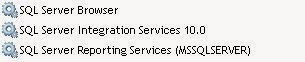What's the difference between importing Model Store versus Model file?
A model file is just a part of the whole model store. Normally we often want to install just one model, not everything.
We normally Export and Import the model file via Windows PowerShell (The best tool!) check for more details at: http://technet.microsoft.com/en-us/library/hh352314.aspx
Import of Model Files are followed by Compile>Sync and Full-CIL.
For Model Store we just backup the Model DB and restore it to destination.
Restore Model DB is normally followed by Sync and Full-CIL.
Please refer to documentation for the full understanding: Deploying Customization's Across Microsoft Dynamics AX 2012 Environments. (Link http://technet.microsoft.com/en-us/library/hh292604.aspx)
Note that if you create a new application by installing a module (instead of just moving the application), you have to compile the new application.
What is Model Store in AX 2012 R2?
In Microsoft Dynamics AX 2012, label files, or ALD files, are part of models. A label file must be added to a model before the model can be installed. After a model has been installed, ALD files are pulled from the model store to the local of Application Object Server (AOS) instance when the AOS is started. When the AOS is shut down, the ALD files are pushed back to the model store.
ALD files from earlier versions of Microsoft Dynamics AX are not part of a model file. However, you can import these files into the model store from the Label Files section of the AOT. Use the Create from file shortcut command.
What is Model File in AX 2012 R2?
A model is a set of elements in a given layer. Each layer consists of one or more models. Each layer contains one system-generated model that is specific to that layer. Every element in a layer belongs to only one model. In other words, no element can belong to two models in the same layer, and every element must belong to a model.
A default model owned by Microsoft exists in each layer. Default models cannot be modified.
A model is permanently associated with the layer that the model was created in. If you need to move one of your models from one layer to another, you must create a project from the model in the Application Object Tree (AOT), export the project as an xpo file, create a target model in the desired layer, delete the original model to avoid having to resolve layer conflicts, and import the xpo file to the target model. If you are moving elements between models in the same layer, you can use the Move to model command in the AOT.
Models are stored in the model store. The model store is a database in which all application elements for Microsoft Dynamics AX are stored. Customizations are also stored in the model store. The model store replaces the Application Object Data (AOD) files that were used in earlier versions of Microsoft Dynamics AX. Models that have been installed in the model store are used at run time.
Models can be exported to files that have the .axmodel extension. These files are called model files. Model files are deployment artifacts. Model files can be signed with strong name signing and Microsoft Authenticode signing.
For more info check this link: http://technet.microsoft.com/en-us/library/hh335184.aspx